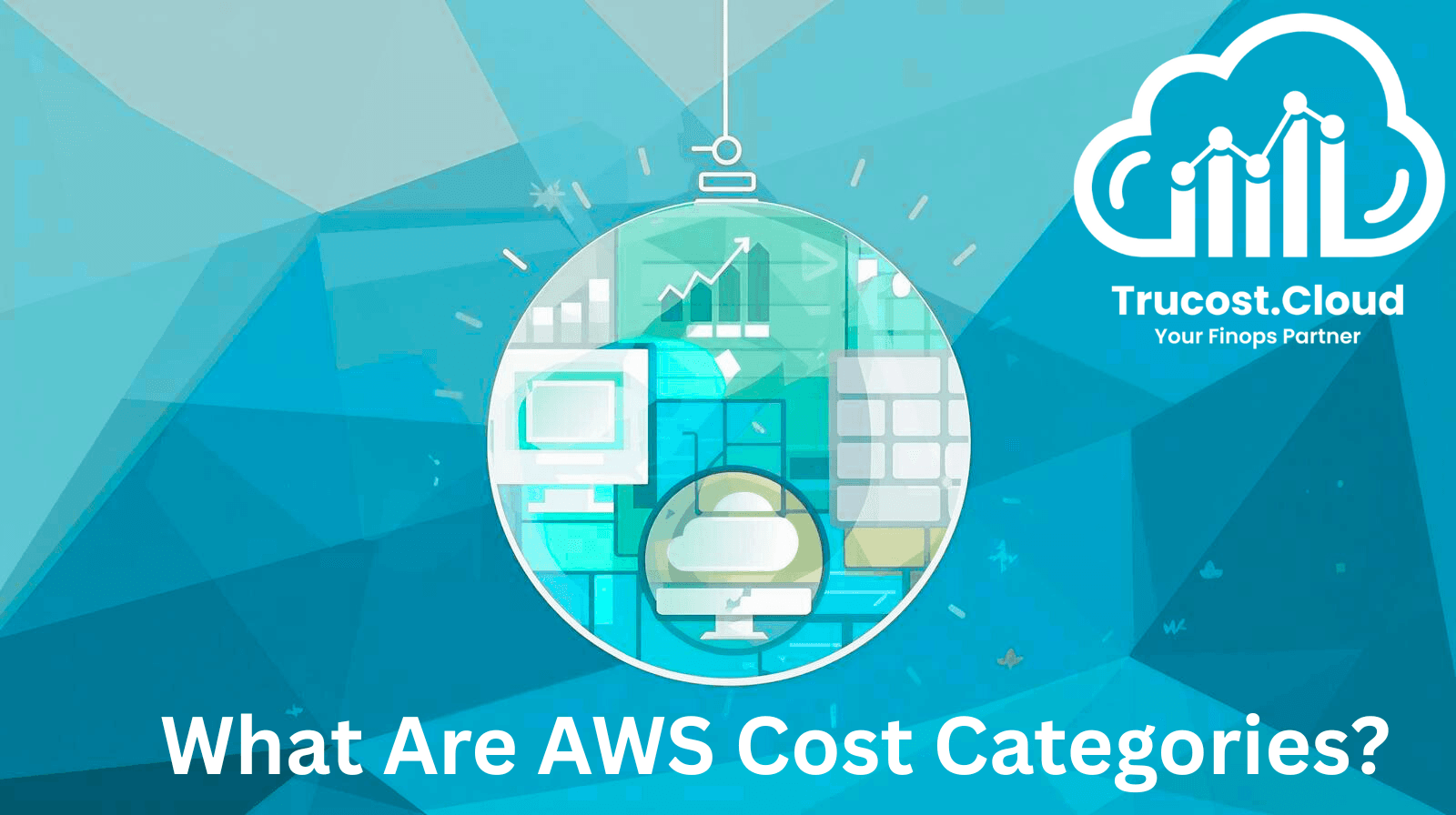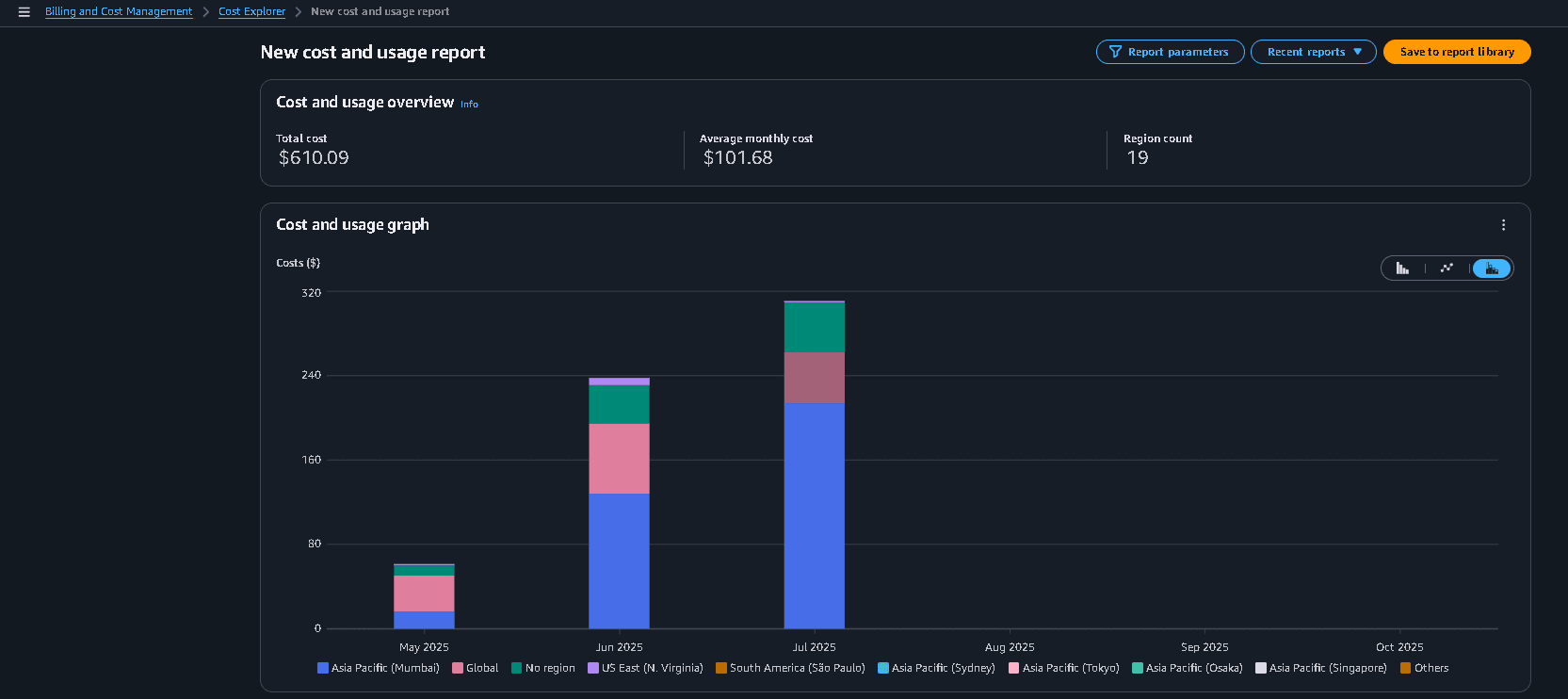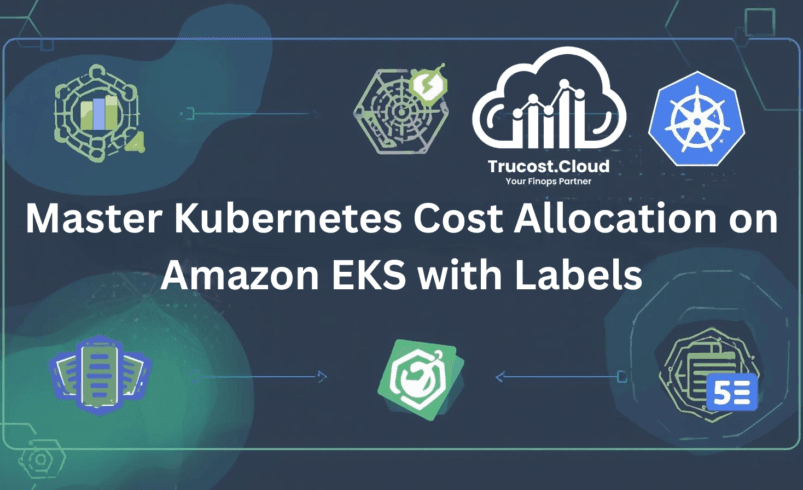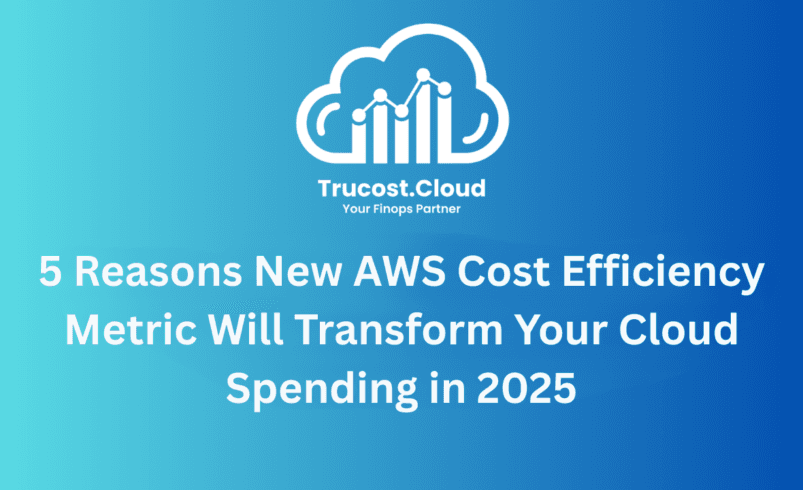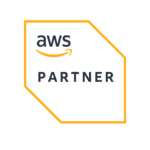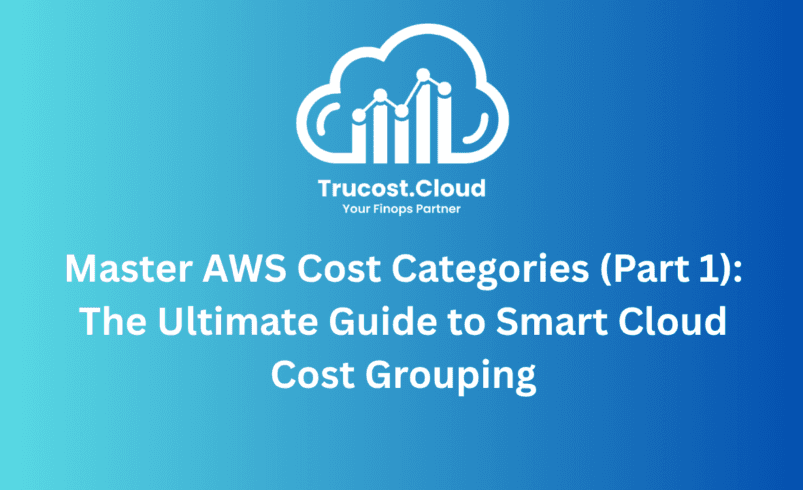
Master AWS Cost Categories (Part 1): The Ultimate Guide to Smart Cloud Cost Grouping
Introduction
As organizations scale their cloud footprint, gaining visibility into who spends what and where becomes critical. Without structured cost grouping, AWS bills can appear as massive, unmanageable data dumps.
This is where AWS Cost Categories come in — a free and powerful FinOps feature designed to help you organize, allocate, and analyze costs across multiple dimensions such as regions, accounts, projects, or environments.
In this Part 1 of our Blog series, you’ll learn how to:
- Understand AWS Cost Categories and their key benefits
- Flexibly group and visualize costs using ANY and ALL operators
- Implement cost grouping by region and across multiple dimensions
- Split shared or uncategorized charges for precise allocation
By mastering these fundamentals, you’ll improve budget forecasting, enable accurate chargeback/showback, and lay the groundwork for advanced FinOps practices.
What Are AWS Cost Categories?
AWS Cost Categories are a feature within the AWS Cloud Financial Management suite that let you define custom rules for mapping and organizing your costs.
They enable organizations to translate complex AWS billing data into logical, business-relevant groupings — such as cost by department, region, environment, or project.
Once created, Cost Categories appear consistently across:
- AWS Cost Explorer
- AWS Budgets
- Cost and Usage Reports (CUR)
- AWS Billing Conductor
- AWS Cost Anomaly Detection
Key Benefits
✅ Simplify cost visibility across multiple accounts
✅ Enable chargeback/showback reporting
✅ Group untagged or uncategorized costs
✅ Maintain consistent financial data across AWS tools
✅ Support budget tracking and anomaly detection
Prerequisites
Before creating your first Cost Category, ensure you have:
1. An active AWS account with billing access.
2. Activated cost allocation tags (allow 24 hours to reflect).
3. IAM permissions:
ce:CreateCostCategoryDefinition, ce:UpdateCostCategoryDefinition,
ce:DescribeCostCategoryDefinition, ce:ListCostCategoryDefinitions, ce:DeleteCostCategoryDefinition.
4. A basic understanding of your business cost structure (regions, environments, or accounts).
Step-by-Step: Creating a Cost Category by Region
Use case: You want to analyze AWS costs by global regions — North America, Europe, APAC, etc.
Step 1: Navigate to Cost Categories
In the AWS Console, open Billing & Cost Management → Cost Categories.
Step 2: Create a New Cost Category
Click Create Cost Category → Name it Cost by AWS Regions → Choose Manually define how to group costs.
Step 3: Add Grouping Rules
1. Click Add rule
2. Select Dimension: Region
3. Operator: ANY
4. Add region values:
- NAMER → us-east-1, us-east-2, us-west-1, us-west-2
- EMEA → eu-central-1, eu-west-1, eu-west-2
- APAC → ap-southeast-1, ap-south-1
Step 4: Save and Apply
Click Create, then wait up to 24 hours for processing. You can now visualize spending in Cost Explorer by your new category (e.g., Cost in NAMER).
Understanding “ANY” and “ALL” Operators
AWS provides two operators for rule creation:
Operator | Purpose | Example Use | Practical Scenario |
ANY | Groups costs if any listed condition is met (logical OR). | Region is ANY [us-east-1, us-west-2] groups both regions under NAMER. | Use when consolidating costs for multiple regions under one business unit. |
ALL | Groups costs only if all conditions match (logical AND). | Combine account + environment for granular grouping (e.g., Production account only). | Ideal for filtering costs for a specific environment within a single account. |
TruCost.Cloud Tip:
Start with ANY for broader groupings (e.g., by region or BU). Use ALL for precise multi-condition filtering (e.g., account + environment + tag).
Grouping Costs Across Multiple Dimensions
You can build advanced Cost Categories using multiple dimensions — such as linking accounts and regions.
Example: “Account Spend by Region”
This allows you to visualize each account’s costs per region.
Steps:
1. Create a new Cost Category → Name: Account Spend by Region
2. Choose “Manually define how to group costs.”
3. Add Dimension 1: Account → select specific AWS Account IDs.
4. Click Add Condition → choose Cost Category → select the previously created Cost by AWS Regions.
5. Save your rule with a name like “AccountA in NAMER.”
6. Repeat for all relevant combinations.
Now, you can see spending segmented by both account and region, offering clearer ownership and budgeting insights.
Splitting Shared or Uncategorized Charges
Some AWS costs don’t belong to a specific category — for instance, support fees, data transfer, or shared infrastructure costs.
With Split Charges, you can allocate these expenses fairly across existing Cost Categories.
How to Create a Split Charge
1. Open an existing Cost Category → Click Split Charges.
2. Choose Create Split Charge.
3. Set:
- Source Value: “Uncategorized”
- Target Values: e.g., “Cost in NAMER”, “Cost in EMEA”, “Cost in APAC”
4. Choose an Allocation Method:
- Proportional: Based on usage or spend ratios (best for accuracy)
- Fixed: Define specific percentages (for pre-agreed allocations)
- Even Split: Divide equally (for shared or unknown usage)
5. Click Save Changes.
Once applied, you’ll see a “Total Allocated Cost” metric that includes the redistributed costs.
Clean-Up and Maintenance
Even though AWS Cost Categories are free, periodic clean-up ensures accuracy.
To delete test categories:
1. Go to AWS Cost Categories Console.
2. Select the category → Actions → Delete.
3. Confirm by typing its name.
Note:
- Deletion is irreversible.
- Processing takes up to 24 hours.
- Deleted categories remain visible in past reports where active.
Best Practices for TruCost.Cloud Clients
✔️ Use consistent naming conventions. Prefix categories with business context (e.g., FinOps-Region-Group).
✔️ Combine tags with Cost Categories. For granular resource ownership.
✔️ Track “Uncategorized” spend monthly. Identify hidden costs or untagged resources.
✔️ Align with your reporting hierarchy. For example, Business Unit → Department → Project.
✔️ Document rules. Maintain JSON exports or screenshots for audit trails.
What You’ll Gain
By applying these fundamentals, your organization achieves:
- Better cost visibility: Clear understanding of where money is going.
- Accurate cost allocation: Reflect true consumption patterns.
- Streamlined reporting: Unified view across AWS tools.
- Improved financial accountability: Align finance and engineering decisions.
- Faster FinOps maturity: Build a strong foundation for anomaly detection, budgeting, and savings plans.
Final Thoughts
AWS Cost Categories are an underutilized gem for anyone managing cloud spend.
They empower you to structure, visualize, and allocate costs in a way that aligns with your business reality, not AWS’s raw data.
At TruCost.Cloud, we help organizations implement Cost Category frameworks, automate updates via Athena + APIs, and integrate them into weekly financial reports for true cost observability.
If you’d like our team to design a custom Cost Category structure or automate your chargeback model, contact TruCost.Cloud for a tailored FinOps consultation.
💬 Frequently Asked Questions (AWS Cost Categories FAQs)
1. Are AWS Cost Categories free to use?
Yes. AWS Cost Categories are completely free of charge and included within the AWS Billing and Cost Management console.
You only pay for the AWS services you use—there’s no additional billing for creating, managing, or analyzing Cost Categories.
This makes them one of the most cost-effective FinOps tools available, especially for small to mid-size organizations starting their cloud cost optimization journey.
At TruCost.Cloud, we recommend enabling Cost Categories as an early FinOps practice to improve visibility before investing in advanced cost analytics tools.
2. How long does it take for a Cost Category to take effect?
After you create or modify a Cost Category, AWS needs up to 24 hours to process and apply your rules across your linked accounts and billing data.
Once complete, your Cost Categories appear automatically in:
- AWS Cost Explorer
- AWS Budgets
- Cost and Usage Reports (CUR)
- Billing Conductor
- Cost Anomaly Detection
💡Pro Tip: If you’re automating category creation via the AWS Cost Explorer API, schedule updates during off-peak hours and allow a full day before verifying results in CUR or dashboards.
3. Can I use Cost Allocation Tags in my Cost Categories?
Absolutely. AWS Cost Categories fully support cost allocation tags as rule dimensions.
Tags help you organize spend based on business logic, such as:
- Project name (Project: AI-Initiative)
- Environment (Env: Production)
- Owner (Owner: EngineeringTeam)
You can build rules like:
“If Tag:Environment = Production AND Tag:Owner = FinanceTeam → Group under ‘Finance-Production’ Category.”
TruCost.Cloud highly recommends combining tags + Cost Categories to achieve multi-level visibility — for example, linking Business Unit → Project → Environment.
4. How many Cost Categories can I create per account?
AWS allows you to create up to 100 Cost Categories per payer account.
Each category can contain up to 100 rules, giving you considerable flexibility for complex billing environments.
For enterprise-level organizations, we suggest grouping logically (e.g., Region-Based, Project-Based, or Account-Based) rather than creating excessive overlapping categories, which can lead to confusion and slower data refresh.
5. Can I share Cost Categories across multiple AWS accounts?
Yes. Cost Categories are designed for multi-account AWS Organizations under consolidated billing.
They are created at the management (payer) account level and automatically applied to all linked member accounts.
This enables consistent reporting and chargeback across the entire organization.
Example:
If your company has 10 linked accounts for different teams, you can define one Cost Category (e.g., “Cost by Department”) that applies across all 10, ensuring unified financial tracking.
6. What happens to my historical data if I delete a Cost Category?
When you delete a Cost Category, AWS retains its historical grouping for past months where it was active.
However, the category will no longer appear in future reports or be updated going forward.
This ensures data continuity in your past Cost and Usage Reports (CUR) while keeping your current billing clean.
TruCost.Cloud Tip:
Before deleting a Cost Category, export its configuration as JSON or take a screenshot of the rule definitions. This helps maintain an audit trail and supports compliance documentation.
7. What is the difference between Cost Categories and AWS Budgets?
AWS Cost Categories define how your costs are grouped — by region, account, tag, or project.
AWS Budgets, on the other hand, define how much you want to spend or save within a specific grouping.
For example:
- Use Cost Categories to create groups like “EMEA” or “Production Environment.”
- Then apply Budgets to each group (e.g., EMEA budget = $20,000/month).
Combining both provides a powerful FinOps framework:
- Cost Categories = Visibility
- Budgets = Financial control
8. How do Split Charges work in AWS Cost Categories?
Split Charges let you distribute shared or uncategorized costs (like AWS Support or data transfer fees) across existing Cost Category values.
You can choose from three allocation methods:
1. Proportional: Based on each group’s share of total spend.
→ Example: If EMEA accounts for 40% of spend, it receives 40% of support costs.
2. Fixed Percentage: You define exact distribution ratios.
→ Example: NAMER 50%, EMEA 30%, APAC 20%.
3. Even Split: Costs are divided equally among all categories.
This ensures your reports reflect true total cost ownership (TCO) — a key FinOps metric for fair chargeback.
9. Can Cost Categories be automated using APIs or Athena?
Yes. AWS provides Cost Explorer APIs that allow programmatic creation, updating, and deletion of Cost Categories.
Advanced FinOps teams often automate updates based on:
- New accounts added to the Organization
- Tag changes in resources
- Regional expansions
Additionally, you can use AWS Athena queries over the Cost and Usage Report (CUR) to validate or enrich Cost Category data.
At TruCost.Cloud, we specialize in Athena + API automation workflows that sync Cost Categories weekly and generate automated email reports for finance teams.
10. How do Cost Categories support anomaly detection and forecasting?
When linked to AWS Cost Anomaly Detection and AWS Budgets, Cost Categories provide structured dimensions for pattern analysis.
For example:
- Detect unexpected spikes in “EMEA Production” spend.
- Forecast monthly growth for “Dev Environment” costs.
Using these structured groupings, anomaly detection becomes more context-aware, enabling faster insights and proactive budget control.
11. Are there any best practices for managing AWS Cost Categories effectively?
Yes. Here are the top TruCost.Cloud best practices:
- Use clear, consistent naming (e.g., FinOps-Region-NAMER)
- Combine tags + categories for deeper granularity
- Track Uncategorized spend monthly
- Align Cost Categories with organizational hierarchy (e.g., BU → Dept → Project)
- Maintain documentation (JSON exports, screenshots) for audits
- Review and update categories quarterly as your AWS usage evolves
12. Can I visualize Cost Category data in dashboards?
Absolutely. Once your categories are active, data becomes visible in:
- AWS Cost Explorer charts
- QuickSight dashboards
- Athena reports
You can build dynamic visuals to analyze cost trends by Region, Environment, Account, or Project, providing leadership with real-time financial transparency.
13. How does TruCost.Cloud enhance AWS Cost Categories?
At TruCost.Cloud, we go beyond manual setup.
We help clients:
- Design custom Cost Category frameworks based on business logic
- Automate updates using Athena queries + APIs
- Integrate categories into weekly cost reports and alerts
- Build FinOps dashboards that visualize spend in real time
Our solutions ensure your AWS costs are not just visible — they’re actionable, enabling smarter budgeting and stronger financial accountability.