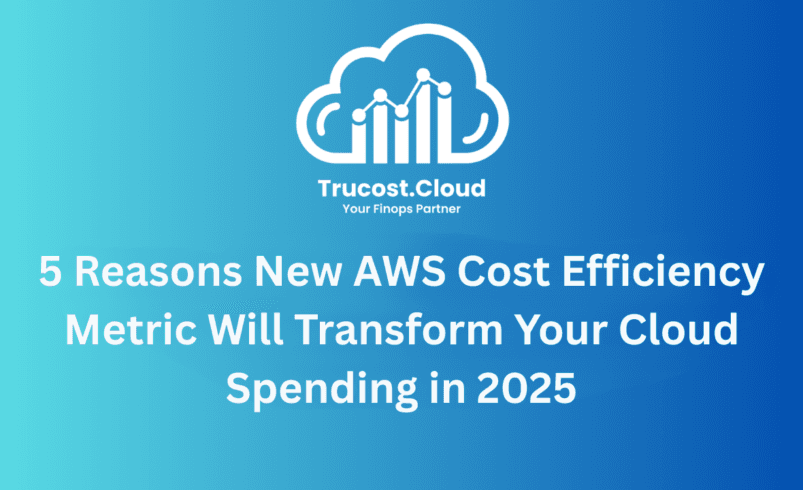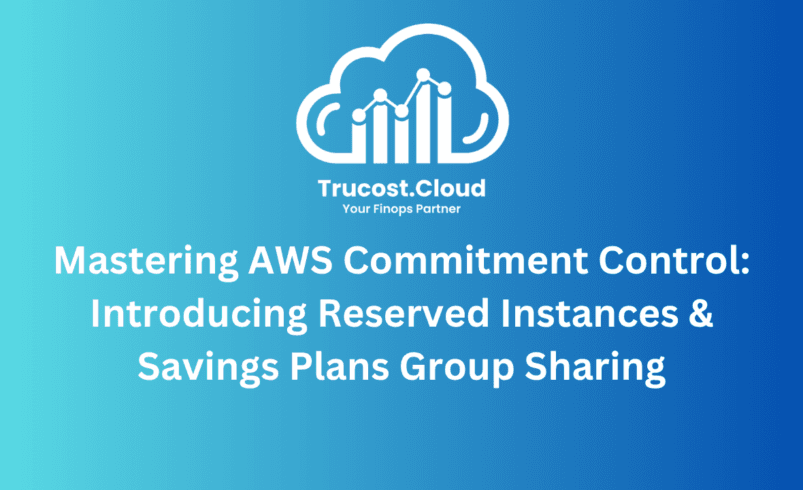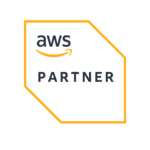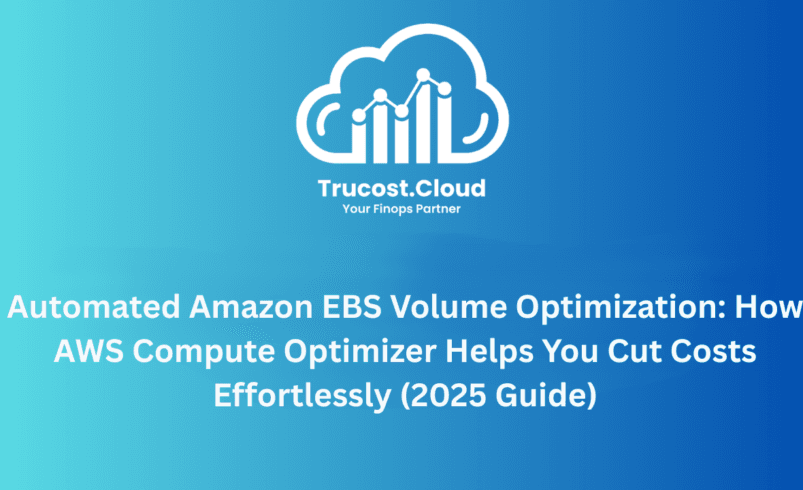
Automated Amazon EBS Volume Optimization: How AWS Compute Optimizer Helps You Cut Costs Effortlessly (2025 Guide)
Introduction
Managing Amazon EBS volumes has always been one of the quiet but persistent challenges in AWS cost optimization. Unattached volumes silently accumulate, legacy gp2/io1 volumes stay in production for too long, and teams end up spending countless hours on manual cleanup.
But now things change.
AWS has introduced Automated EBS Volume Optimization inside AWS Compute Optimizer, enabling teams to automatically apply best-practice optimizations—without engineering overhead, manual scripts, or risky cleanup operations.
This blog breaks down how the feature works, how you can use it to implement continuous EBS optimization, and how TruCost.Cloud can help you operationalize it across large AWS environments with advanced governance, FinOps automation, and multi-account reporting.
 What Is Automated EBS Volume Optimization?
What Is Automated EBS Volume Optimization?
This new feature in AWS Compute Optimizer introduces automation rules that:
- Detect and delete unattached Amazon EBS volumes (after creating snapshots)
- Upgrade legacy volume types (gp2 → gp3, io1 → io2)
- Apply recommendations continuously on a schedule
- Work across multiple AWS Regions and accounts
- Ensure every action is reversible and safe
This brings a zero-touch EBS optimization lifecycle—reducing spend, improving performance, and eliminating cloud waste at scale.
Step 1: Review & Apply EBS Recommendations Manually
Before enabling automation, AWS recommends reviewing recommendations individually.
Two key optimization actions:
1. Snapshot & Delete Unattached EBS Volumes
- Targets volumes unattached for 32+ days
- Creates a snapshot before deletion
- Ideal for dev/test environments where cleanup is often forgotten
- Reduces long-term EBS waste significantly
2. Upgrade Amazon EBS Volume Type
- Automatically upgrades:
- gp2 → gp3
- io1 → io2
- Provides:
- Better performance
- Lower cost
- Higher throughput & IOPS
- No impact on data content
You can filter by:
- AWS Region
- Tags
- Workload type
- Restart requirements
This step is ideal for initial exploration and one-time cleanups.
Step 2: Streamline Optimization with Automation Rules
Once you’re confident with the recommendations, it’s time to scale.
Why automation rules matter:
- Run at a recurring daily/weekly/monthly schedule
- Remove dependency on human intervention
- Ensure continuous compliance with optimization standards
- Prevent build-up of unused EBS volumes
- Keep fleet modernized with next-gen EBS types
Multi-account, cross-region power
Management account or delegated administrator can:
- Create organization-wide rules
- Apply consistent governance across workloads
- Target specific environments via tags
- Prevent optimization rules from drifting
This is especially impactful for AWS environments managed by FinOps or CloudOps teams, where cleanup tasks are often decentralized and inconsistent.
Step 3: Validate and Test Your Automation Criteria
Before enabling rules at scale, you can:
- Preview the actions that match your filters
- See estimated monthly savings
- Validate your scope
- Avoid accidental deletions or volume conflicts
This visibility ensures your automation rules are predictable and safe before they are deployed.
Step 4: Monitor Events with the New Automation Dashboard
AWS now provides a centralized console that shows:
- Number of optimization events
- Savings from each automation
- Detailed step-by-step execution logs
- Month-over-month trends
This is essential for:
- Compliance
- Governance
- Financial reporting
- Audit requirements
- FinOps KPIs
Each automation event also allows rollback:
- Recreate deleted volumes from snapshots
- Downgrade upgraded volumes back to original type
This ensures zero-risk optimization.
Safety First: Rollback and Guardrails
AWS built multiple layers of safety:
- Snapshots before deletion
- Only eligible volumes targeted
- Clear visibility into actions
- Click-to-restore options
- No impact on data integrity
This makes automated EBS optimization suitable even for production workloads, once validated.
Tips to Get Started with Automated EBS Volume Optimization in AWS Compute Optimizer
Getting started with AWS Compute Optimizer’s new automation feature is easier than most teams expect. Whether you’re already a Compute Optimizer user or just enabling it for the first time, AWS provides a smooth pathway to deploy automation safely across single or multi-account environments. Below is a step-by-step guide to help you adopt automated EBS optimization with confidence and control.
1. Enable Automation in Compute Optimizer
If you’re already working with AWS Compute Optimizer, the first step is simply visiting the new Automation tab in the console. Here, AWS lets you opt in to the automation functionality with a single click. Once activated, AWS automatically provisions a service-linked role, which gives Compute Optimizer permission to analyze and optimize EBS volumes on your behalf.
For AWS Organizations users, the management account has the ability to enable automation across all member accounts. This centralized activation ensures your entire AWS estate can benefit from consistent and governed optimization rules without logging into each account individually.
If you’re new to Compute Optimizer, onboarding is straightforward. You can enable recommendations and automation via the AWS console or API. After setup, Compute Optimizer immediately begins analyzing your EBS volumes for optimization opportunities.
2. Start Small: Build Confidence with Non-Production Environments
Before enforcing automation across production workloads, it’s best to start with a low-risk scope.
Begin by creating your first automation rule specifically for non-production environments, such as:
- Development (Dev)
- Testing (QA/Test)
- Sandbox environments
Use resource tags like:
- Environment: Development
- Environment: Test
This helps ensure that your early optimization actions affect only low-impact workloads. It also gives your team the opportunity to observe how automated cleanup behaves in real time.
A common first rule is automatically snapshotting and deleting unattached EBS volumes in development accounts. These tend to accumulate over time and represent easy wins for cost savings without any risk to mission-critical systems.
3. Validate Behavior and Savings Before Scaling
As your first automation rule runs, AWS Compute Optimizer provides visibility into every recommended action. You can preview the impact of your criteria, track the total number of automated optimizations, and review estimated monthly savings.
Use this time to:
- Verify that only the intended volumes are targeted
- Confirm that the snapshots are being created before deletion
- Ensure no production tags or workloads are mistakenly included
- Monitor the Automation Dashboard for safe execution
These early validation steps are critical for building trust in the automation process.
4. Expand Gradually: From Non-Production → Staging → Production
Once you’re satisfied with how automation behaves in dev and test environments, you can safely expand your rules.
Recommended rollout plan:
1. Phase 1 – Dev/Test
2. Phase 2 – Staging/Pre-Production
3.Phase 3 – Production
Gradual expansion minimizes risk and ensures every stage of your infrastructure is optimized methodically. This controlled rollout also helps your CloudOps and FinOps teams document governance policies and ensure organizational alignment.
5. Choose the Right Schedule: Weekly → Monthly → Daily
Automation rules in AWS Compute Optimizer can run:
- Daily
- Weekly
- Monthly
For early deployments, a weekly or monthly schedule is ideal—it gives your teams enough time to monitor each event and validate the changes. Once the rules are tuned and stable, you can shift to daily automation for continuous optimization.
Daily automation ensures that:
- Newly unattached EBS volumes are cleaned up promptly
- Legacy volume types (gp2/io1) are upgraded consistently
- Storage waste never accumulates again
- Cost savings become ongoing, not event-based
This transforms EBS optimization into a fully automated lifecycle rather than an occasional cleanup task.
6. Align Automation Rules with Business Policies
As your rules scale, ensure that your automation respects organizational standards such as:
- Tagging conventions
- Production safeguards
- Compliance constraints
- RTO/RPO requirements
- Owner-based resource rules
Using tags like Critical: True or Owner: FinanceTeam helps refine your targeting strategy and avoid unintended actions.
Taking the time to define these guardrails ensures future automation rules align with your enterprise governance model.
How TruCost.Cloud Helps You Go Beyond AWS Compute Optimizer
While AWS provides the automation engine, TruCost.Cloud helps enterprises operationalize EBS cost governance at scale.
Here’s what we add on top:
✓ Multi-account FinOps dashboards
Track EBS cost savings, waste patterns, and optimization KPIs across all AWS accounts.
✓ Advanced tagging audits
Identify resources missing tags or prone to being ignored by Compute Optimizer rules.
✓ Predictive EBS usage analytics
Forecast EBS waste growth, optimize allocation, and simulate the impact of volume type migrations.
✓ Monthly optimization reports
Delivered directly to teams with actionable insights and cost savings recommendations.
✓ Automated remediation beyond EBS
TruCost.Cloud extends automation to:
- Idle EC2
- Unused RDS
- Old snapshots
- S3 cost anomalies
- Savings Plans & RI recommendations
✓ Human oversight
Our FinOps engineers validate risky changes and monitor automation logs, ensuring safe optimization at scale.
If you’re running multi-account AWS environments or want to fully automate cloud waste reduction, TruCost.Cloud helps you unlock continuous cost efficiency.
Conclusion
The new Automated Amazon EBS Volume Optimization feature is a game-changer for AWS cost management. It enables continuous cleanup, intelligent upgrades, organization-wide governance, and risk-free automation inside AWS Compute Optimizer.
Combined with TruCost.Cloud’s FinOps automation and intelligence, organizations can:
- Eliminate EBS waste
- Improve performance
- Reduce storage costs
- Strengthen cloud governance
- Scale optimization without manual work
Start small, test thoroughly, and expand confidently into production.
Your cloud becomes cleaner, leaner, and more cost-efficient — automatically.
Frequently Asked Questions (FAQs)
1. What is Automated EBS Volume Optimization in AWS Compute Optimizer?
Automated EBS Volume Optimization is a new feature that allows AWS Compute Optimizer to automatically detect, clean up, and upgrade Amazon EBS volumes based on best-practice recommendations.
It automates actions such as deleting unattached volumes (after snapshot creation) and upgrading gp2/io1 volumes to modern gp3/io2 types, helping teams reduce costs without manual scripting or operational overhead.
2. How does AWS Compute Optimizer determine which EBS volumes to delete or upgrade?
Compute Optimizer analyzes EBS metrics, attachment history, and configuration data to identify:
- Volumes unattached for 32+ days
- gp2 volumes that should be migrated to gp3
- io1 volumes with lower-cost io2 alternatives
- Volumes with performance underutilization
AWS also applies filters such as:
- Tags
- Region
- Restart requirements
- Production vs. non-production workloads
This ensures actions are precise and safe.
3. Is it safe to delete unattached EBS volumes automatically?
Yes—AWS uses multiple guardrails:
- A snapshot is always created before deletion
- Only volumes unattached for 32+ days are considered
- You can preview actions before automation runs
- Rollback is available using snapshots
- Tags can exclude critical workloads
This makes it safe even for large, multi-team environments.
4. What are the main benefits of upgrading gp2 to gp3 automatically?
Upgrading gp2 → gp3 delivers:
- Up to 20–40% lower cost
- Better baseline performance
- More consistent throughput
- Decoupled IOPS & throughput settings
Since gp3 is cheaper and faster, it’s one of the highest ROI storage optimizations in AWS.
5. Will upgrading EBS volume types cause downtime?
In most cases, no downtime occurs.
EBS volume type changes use Elastic Volumes, which perform live modifications.
However, edge cases may require a reboot, such as:
- Very old EC2 instance types
- Legacy operating systems
- Custom kernel configurations
Compute Optimizer highlights “restart required” cases before applying changes.
6. Can I apply optimization rules only to specific AWS accounts or environments?
Yes.
Using AWS Organizations and tagging, you can target:
- Specific accounts
- OU-level workloads
- Production vs. development environments
- Certain resource owners or teams
Rules can be applied globally or narrowed down using tags like Environment=Dev or Critical=True.
7. How does the Automation Dashboard help with FinOps reporting?
The new dashboard provides:
- Total monthly savings
- Trend charts
- Event history
- Detailed logs for each optimization
- Snapshot of what actions ran and why
FinOps teams can use these insights for:
- Cost governance
- Engineering accountability
- Monthly optimization summaries
- Audit-ready documentation
8. Can I roll back any optimization performed by Compute Optimizer?
Yes. Rollback options include:
- Recreate deleted volumes from snapshots
- Revert upgraded volumes to their previous type
Rollback provides safety for production environments where incorrect cleanup may impact mission-critical workloads.
9. How frequently should automation rules be scheduled?
Recommended schedule:
- Weekly: Early testing with low risk
- Monthly: Standard governance cycles
- Daily: Fully automated operations for mature teams
Daily schedules ensure:
- Unattached volumes are cleaned quickly
- gp2/io1 volumes don’t accumulate
- Storage waste is minimized continuously
10. Does this replace manual EBS cleanup or internal scripts?
Yes—mostly.
Automation replaces:
- Lambda-based cleanup scripts
- Cron-like schedulers
- Manual log reviews
- Periodic engineering-led cleanup days
However, governance and oversight remain essential—especially in production workloads.
11. How do tagging standards affect EBS automation?
Tags are critical to avoid unintended actions.
Common tags include:
- Environment = Production
- Critical = True
- Owner = TeamName
These help:
- Exclude sensitive workloads
- Apply targeted rules
- Maintain business-level control over automation
Poor tagging leads to missed savings or risky cleanups.
12. Can this feature optimize EBS volumes in multiple regions automatically?
Yes.
Automation rules can span:
- Single region
- Multiple regions
- All enabled regions in an Organization
This is especially useful for global companies running hundreds of ephemeral workloads.
13. Does Compute Optimizer charge for automated EBS optimization?
No additional charge.
AWS Compute Optimizer’s automation capability is included at no extra cost, but:
- EBS snapshot charges apply
- Costs may apply if new volume types have extra provisioned IOPS
However, the net impact is typically significant cost reduction.
14. How can TruCost.Cloud enhance or extend AWS’s automation for enterprise teams?
TruCost.Cloud adds capabilities that go far beyond native AWS, such as:
- Multi-account cost visibility dashboards
- Automated health checks and tagging audits
- Predictive analytics for EBS waste growth
- Monthly FinOps reports
- Automated remediation across EC2, RDS, S3, SP/RI, and anomalies
- Human-in-the-loop validation for high-risk actions
This turns AWS automation into a governed, enterprise-grade FinOps workflow.
15. What is the best way to start implementing automated EBS optimization?
Recommended rollout strategy:
- Enable automation in non-production
- Create your first rule for deleting unattached volumes
- Validate logs & savings
- Expand to staging
- Enable for production with strict tagging
- Shift from weekly → daily schedules
This ensures safe, predictable, scalable automation.
16. How much can organizations save using automated EBS optimization?
Savings vary by environment but commonly include:
- 15–40% reduction in EBS costs
- 50–90% reduction in unattached volumes
- Up to 40% savings from gp2 → gp3 upgrades
- Zero engineering effort required
Large enterprises can easily save tens of thousands of dollars per month.
17. Is this feature suitable for production workloads?
Yes — but only after validation.
With the right tagging, testing, and schedules, automated optimization becomes:
- Safe
- Predictable
- Fully reversible
Many enterprises deploy it in production as part of broader continuous optimization pipelines.
18. Does this automate snapshot cleanup too?
No—Compute Optimizer only creates snapshots before deleting volumes.
For snapshot cleanup automation, you would need:
- AWS Backup lifecycle policies
- Custom scripts
We can help automate entire snapshot lifecycle management too.

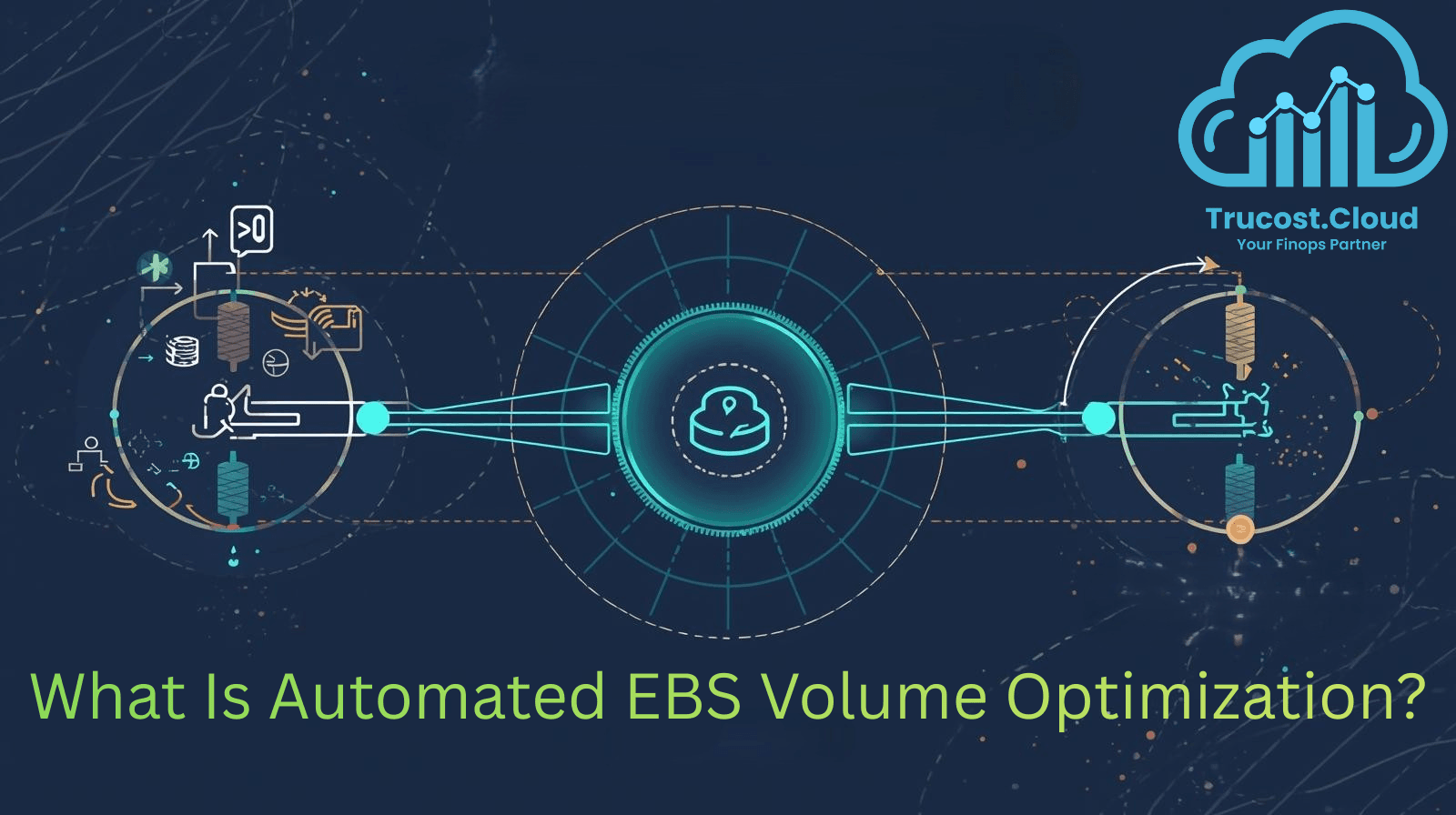 What Is Automated EBS Volume Optimization?
What Is Automated EBS Volume Optimization?