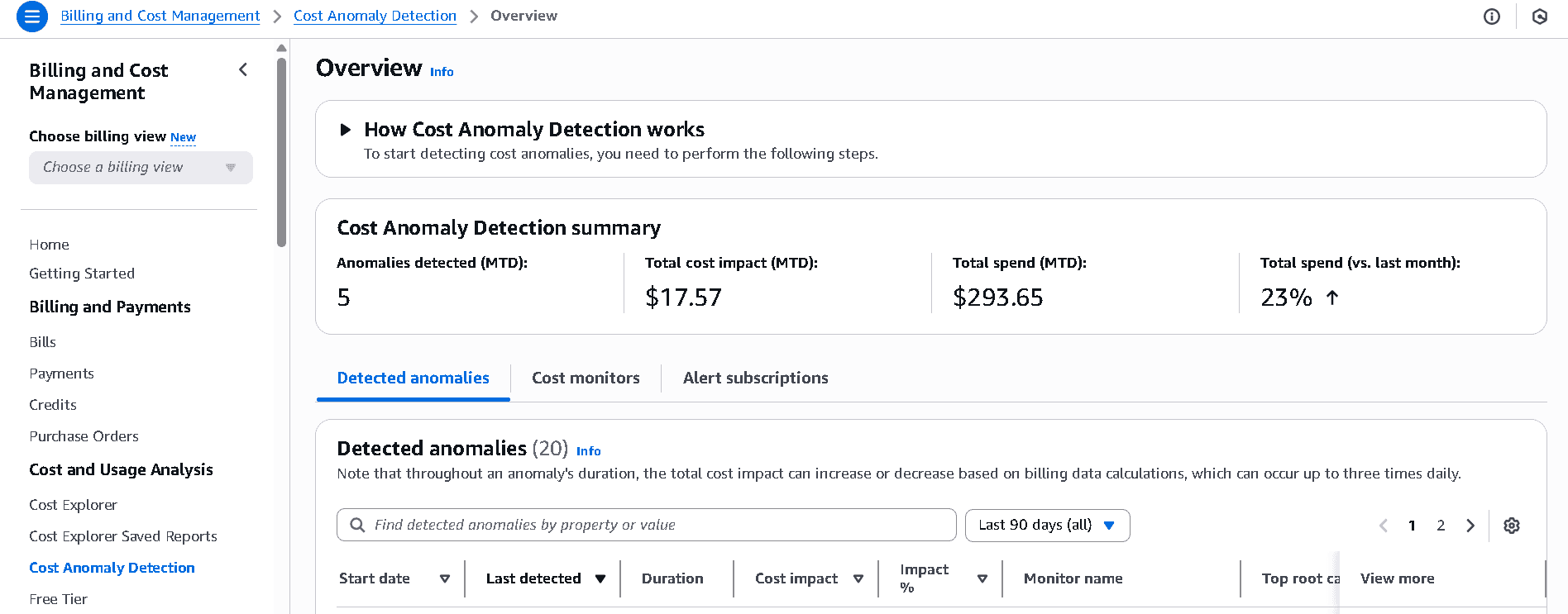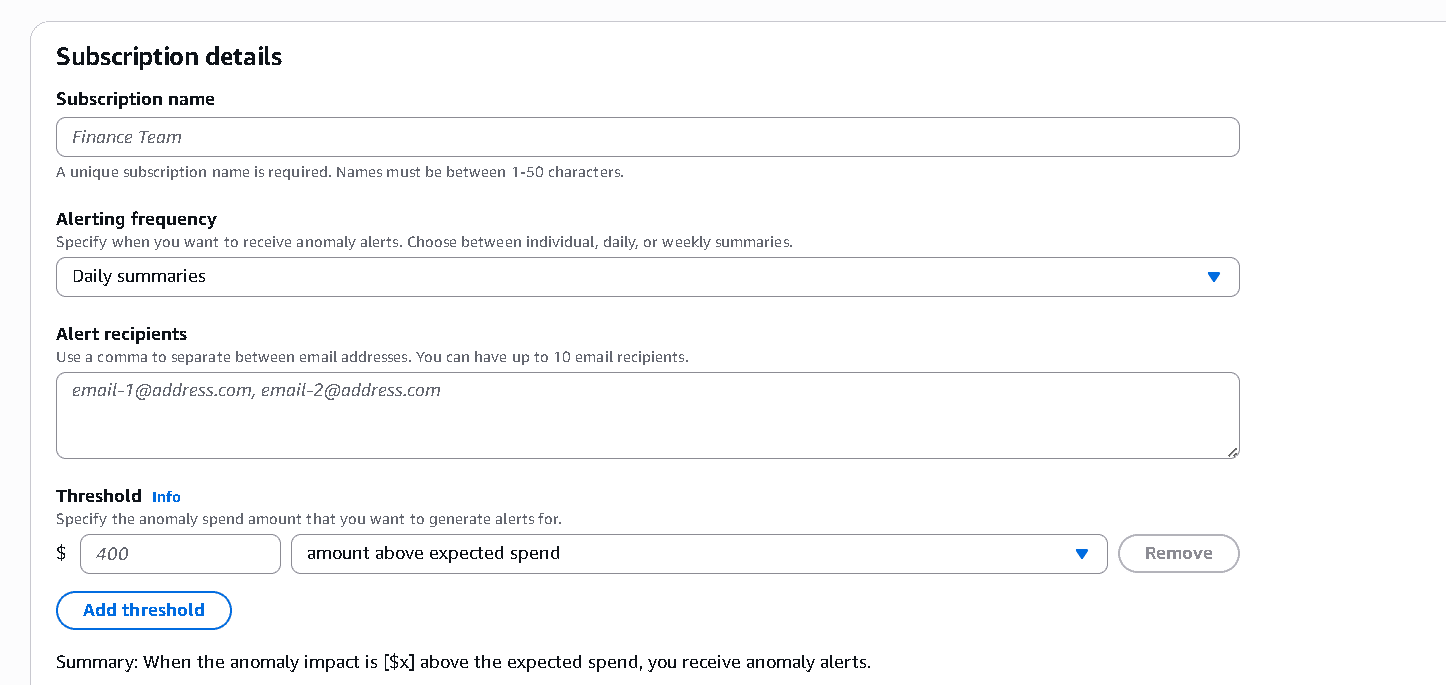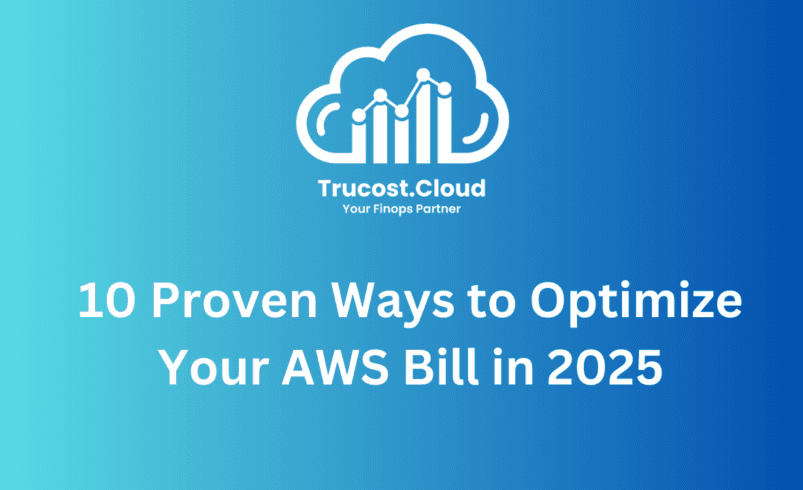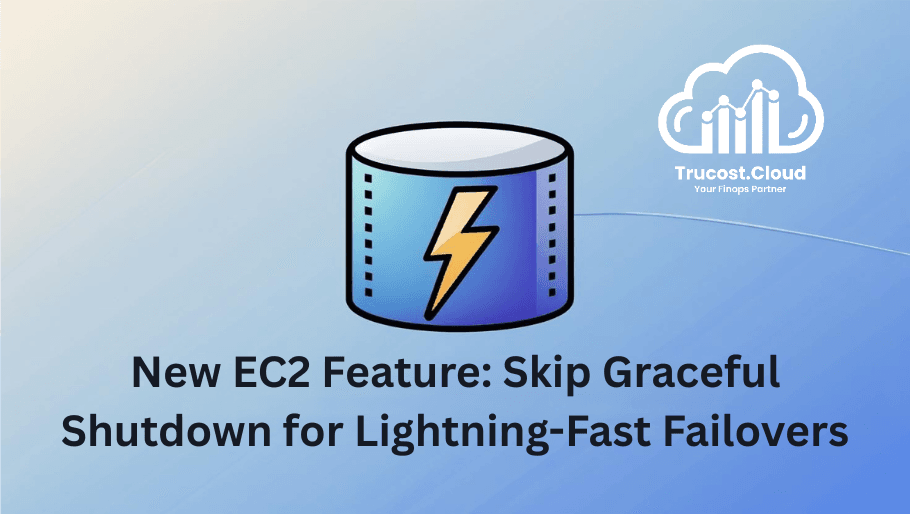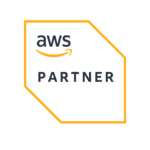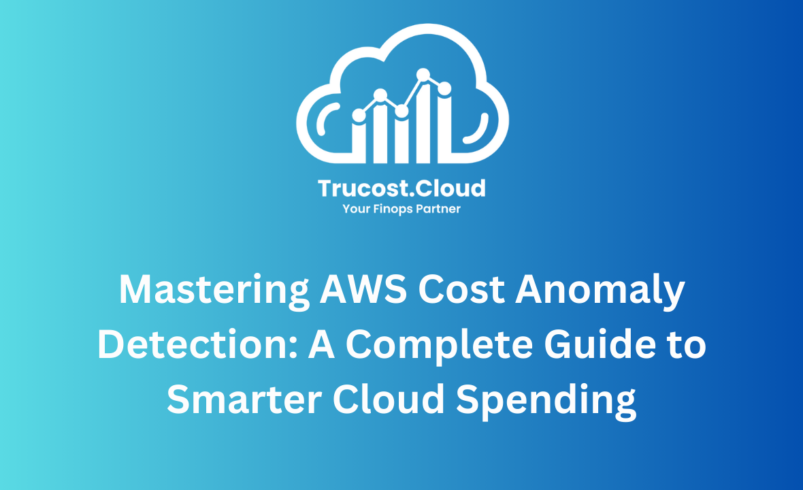
Mastering AWS Cost Anomaly Detection: A Complete Guide to Smarter Cloud Spending
Introduction: Take Control of Unexpected Cloud Costs
In today’s cloud-first world, businesses rely heavily on AWS to power their digital operations. But with this flexibility comes a new challenge: unpredictable cloud bills. Cost spikes—caused by misconfigurations, idle resources, or unauthorized usage—can derail your budget and impact profitability.
AWS Cost Anomaly Detection uses machine learning to automatically catch unexpected spending spikes—so you can take action before small issues turn into expensive surprises.
In this guide, you’ll learn:
- Why anomaly detection is vital for modern cloud cost management
- Inside AWS Cost Anomaly Detection: How It Identifies Unusual Spending
- Step-by-step setup instructions
- Best practices and automation strategies for FinOps success
- How TruCost.Cloud can take your cost optimization further
By the end, you’ll be equipped with the knowledge and tools to reduce waste, optimize usage, and keep your AWS bill predictable.
Why Cost Anomaly Detection is a Game-Changer for Cloud Finance
The Hidden Risks of Unmonitored Cloud Spend
Many organizations don’t realize they’ve exceeded their budget until the AWS bill arrives—by then, the damage is done.
Some of the most common culprits behind cost anomalies include:
- Misconfigured Auto Scaling – Instances scaling up without actual demand
- Orphaned Resources – Idle EC2s, unattached EBS volumes, old snapshots
- Shadow IT – Teams provisioning resources without oversight
- Excessive API Calls – Sudden spikes in Lambda, S3, or DynamoDB requests
- Spot Instance Failures – can quietly switch your workloads to costly On-Demand pricing, leading to unexpected cloud bills if you’re not monitoring closely.
These incidents—often small and unnoticeable individually—can collectively result in thousands of dollars in unnecessary spend every month.
How AWS Cost Anomaly Detection Solves This
AWS Cost Anomaly Detection uses machine learning to monitor your cloud usage in real time. Its capabilities include:
- Baseline Learning – Understands your normal spending behavior
- Anomaly Identification – Flags unusual deviations by service, region, or account
- Real-Time Alerts – Notifies you via email, SNS, or Slack
- Root Cause Insights – Helps pinpoint the exact source of anomalies
This transforms your FinOps approach from reactive to proactive.
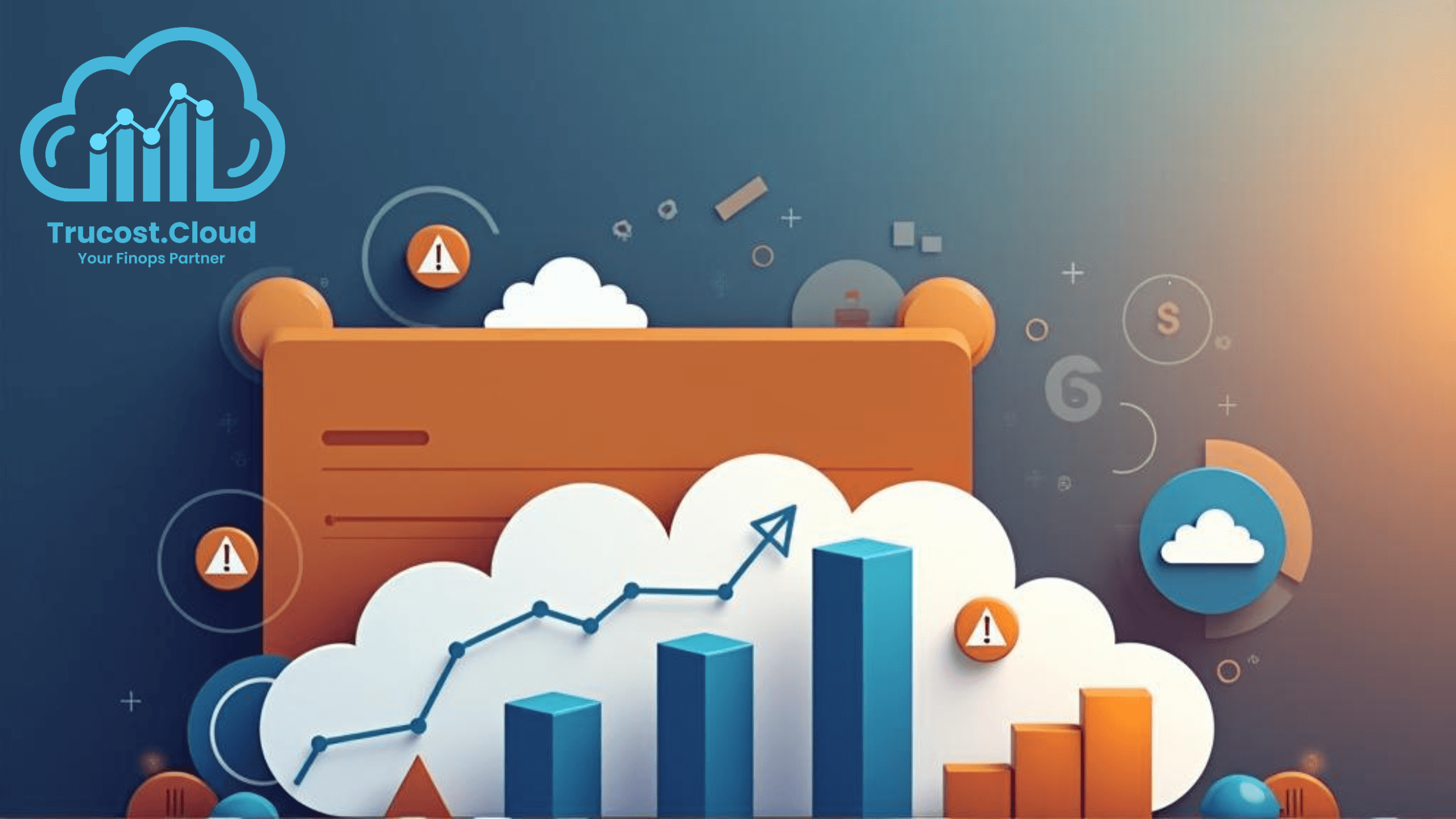
How AWS Cost Anomaly Detection Works
AWS Cost Anomaly Detection uses machine learning to understand your typical cloud spending behavior and alerts you when something looks out of the ordinary. Here’s how it helps you stay in control of your cloud costs:
Key Features at a Glance
Feature | What It Does |
ML-Based Detection | Learns your historical usage and spending patterns—no need to manually set thresholds. |
Multi-Dimensional Monitoring | Lets you track anomalies by service, linked account, tag, or cost category. |
Custom Alerts | Sends alerts via Email, Amazon SNS, Slack, or AWS Chatbot to keep your team informed. |
Anomaly Dashboard | Provides a visual interface to review, drill down, and understand anomalies. |
AWS Budgets Integration | Syncs with AWS Budgets to help enforce spending limits and gain deeper cost control. |
Supported AWS Services
AWS Cost Anomaly Detection supports most commonly used and high-cost AWS services, including:
- Compute: EC2, Lambda, ECS, EKS, Fargate
- Storage: S3, EBS, EFS
- Databases: RDS, DynamoDB, ElastiCache
- Networking: VPC, CloudFront, Data Transfer
Whether you’re running large compute instances or storing petabytes of data, Anomaly Detection can help monitor cost fluctuations across your AWS infrastructure.
It supports nearly all AWS services, ensuring broad visibility across your cloud environment to detect unusual spending patterns early.
Step-by-Step Setup: Get Started with Cost Anomaly Detection
Step 1: Enable the Service
- Go to the AWS Cost Management Console
- Navigate to Cost Anomaly Detection
- Click “Get Started” and activate the feature
Step 2: Define the Scope
Decide what to monitor:
- All Services – Catch issues across the board
- Specific Services – Focus on high-cost areas like EC2 or S3
- Linked Accounts – Useful for AWS Organizations or multiple teams
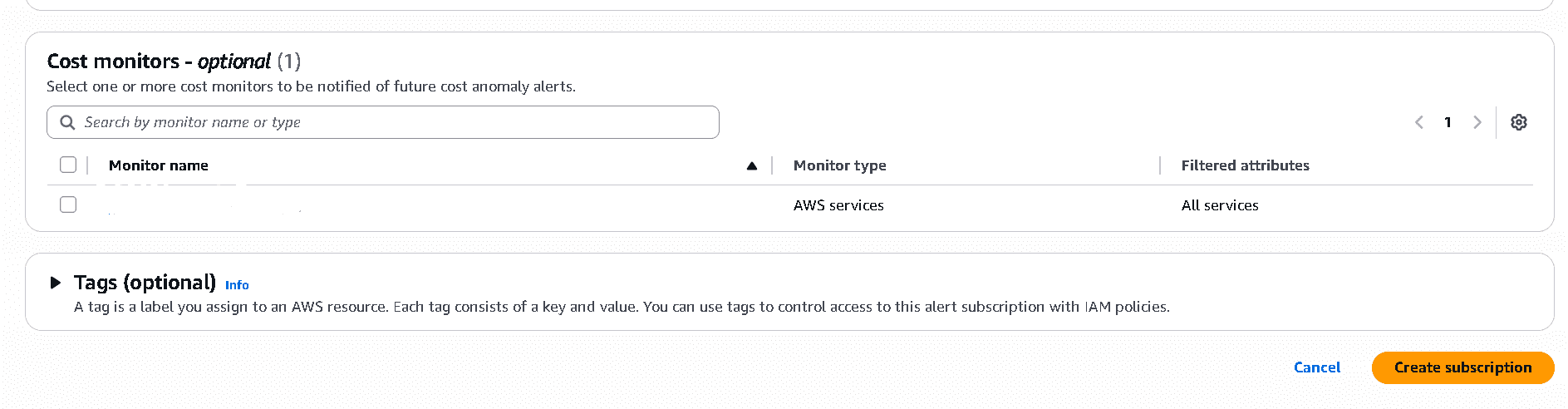
Step 3: Set Your Alert Preferences
Now that your cost monitor is set up, it’s time to configure how and when you want to be notified when an anomaly is detected.
1.Enter a Subscription Name
Give your alert a name that clearly reflects what it’s tracking—like service, environment, or team.
Example: Finance Team
2.Set Alerting Frequency
Choose how often you want to receive anomaly alerts:
Individual alerts – Get real-time alerts as soon as each anomaly is detected (best for automation or immediate response).
Daily summaries – Get one email per day summarizing anomalies (as shown in your screenshot).
Weekly summaries – One consolidated email per week.
Recommendation: Select Individual alerts for real-time monitoring.
3.Add Alert Recipients
You can enter up to 10 email addresses, separated by commas.
Note: Email recipients will be asked to confirm the subscription via a link sent by Amazon SNS.
4.Set Alert Threshold(s)
Define the minimum cost impact that will trigger an alert. You can set one or more thresholds:
Enter a dollar amount (e.g. $400)
Choose condition type:
amount above expected spend (default)
percentage above expected spend
You can click “Add threshold” to create multiple combinations if needed.
5.(Optional) Link to Cost Monitor
Select one or more Cost Monitors that this subscription should apply to.Only anomalies detected by the selected monitors will generate alerts for this subscription.
6.(Optional) Add Tags
Tags help organize and control access to the subscription via IAM policies. Add key-value pairs if needed.
Final Step: Click “Create Subscription”
Once all fields are complete:
Click “Create subscription”
Confirm any email alerts from your inbox (mandatory step for recipients to receive notifications)
Your alerting preferences are now set, and you’ll be notified when AWS detects cost anomalies that meet your configured thresholds.
Step 4: Investigate & Act
- Use the Anomaly Dashboard to review flagged incidents
- Drill down to root causes (e.g., S3 API surges, EC2 overuse)
- Trigger automated responses (e.g., shut down idle EC2s via Lambda)
Best Practices for Proactive Cost Management
- Pair with AWS Budgets
- Define thresholds by team or project
- Get alerts when costs near your limits
- Use Cost Allocation Tags
- Tag resources by owner, environment, or product
- Makes anomaly tracking and accountability easier
- Schedule Regular Cost Reviews
- Hold weekly/monthly FinOps syncs
- Review detected anomalies and refine detection settings
- Automate Responses
- Use EventBridge + Lambda to remediate cost spikes automatically
- Schedule non-prod shutdowns using AWS Systems Manager
How TruCost.Cloud Elevates Your FinOps Game
AWS gives you the tools—but expert guidance unlocks their full potential.
TruCost.Cloud helps you extract maximum value from anomaly detection through:
- Custom Cloud Cost Audits – Spot inefficiencies AWS native tools might miss
- Automated Governance – Enforce budgets, tags, and usage policies at scale
- FinOps Training – Empower your teams with practical cloud cost skills
Conclusion: Detect Early, Act Fast, Save More
Cloud cost anomalies are inevitable—but unexpected AWS bills don’t have to be. With AWS Cost Anomaly Detection, you get real-time, machine learning–driven protection against unexpected cloud overspending. From spotting idle resources to uncovering shadow IT, anomaly detection transforms your approach from reactive to proactive.
But tooling alone isn’t enough. TruCost.Cloud boosts your cloud savings through expert guidance, automation, and FinOps training designed specifically for your cloud environment.
Don’t wait for surprises—take control today:
- Enable AWS Cost Anomaly Detection
- Set up cost allocation tags and alert thresholds
- Automate responses to cost spikes
- Schedule your free cloud cost audit with TruCost.Cloud
Let smarter visibility lead to smarter savings.
Your cloud, your budget—under control.
Frequently Asked Questions (FAQs)
1. What is AWS Cost Anomaly Detection and why should I care?
AWS Cost Anomaly Detection is a free tool from AWS that uses machine learning to spot unusual spikes in your cloud spending. It helps you catch unexpected costs—like runaway EC2 instances or idle storage—before they show up in your monthly bill. Think of it as your cloud finance watchdog.
2. Is AWS Cost Anomaly Detection really free?
Yes, there’s no cost for using AWS Cost Anomaly Detection. You won’t be charged for setting up anomaly monitors or creating alert subscriptions. However, depending on how you choose to receive alerts—such as through Amazon SNS, email, Slack, or AWS Chatbot—there may be small charges based on the notification method and usage.
The service itself is built to help you stay on top of your AWS costs by flagging unusual spending patterns—without increasing your cloud bill.
3. How does it actually detect anomalies?
It learns your typical usage patterns over time and flags anything that looks “off.” For example, if your S3 storage costs suddenly double overnight, AWS will detect that as an anomaly and alert you—even if it’s still technically under your budget.
4. What kinds of AWS services can it monitor?
It works across most of your cost-driving services, including:
- Compute: EC2, Lambda, Fargate
- Storage: S3, EBS, EFS
- Databases: RDS, DynamoDB, ElastiCache
- Networking: CloudFront, VPC, Data Transfer
Basically, if it costs money, it can probably be monitored.
5. Can I get real-time alerts when something goes wrong?
You can choose how often you’d like to receive alerts—instantly, once a day, or weekly—depending on what works best for your workflow. AWS Cost Anomaly Detection supports real-time alerts via email, SNS, Slack, and AWS Chatbot to help teams catch and respond to unexpected cloud costs instantly. For high-impact workloads, we recommend real-time notifications.
6. How is AWS Budgets different from Cost Anomaly Detection?
- AWS Budgets monitors your cloud expenses and alerts you as soon as your usage approaches or surpasses your allocated budget.
- Cost Anomaly Detection tells you when you’re spending more than what’s normal, even if you’re still under budget.
AWS Budgets keep you aligned with your planned spending, while Cost Anomaly Detection identifies unusual charges—making them a powerful duo for proactive cost management.
7. Can I automate actions when an anomaly is detected?
Absolutely! It works seamlessly with AWS Lambda, EventBridge, or Systems Manager to help you automate responses to cost anomalies. For example:
- Automatically stop unused EC2s
- Scale down misbehaving auto scaling groups
- Alert the finance team in Slack
This turns anomaly detection from just monitoring into real cost control.
8. What’s an ideal threshold to configure for cost alerts?
It depends on your budget and risk tolerance. A common approach is:
- Set dollar thresholds for high-spend services (e.g., $100 for EC2)
- Set percentage thresholds (e.g., 10% over expected) for dynamic workloads
Start small, monitor results, then refine over time.
9. How does tagging help with anomaly detection?
Tags help you organize your AWS resources by categories like team, project, or environment, making cost tracking and management easier. When a cost anomaly happens, tagging makes it easier to trace back to the owner. It also helps you apply IAM access controls and reporting filters.
10. How to Set Up AWS Cost Anomaly Detection Step by Step for Smarter Cloud Cost Tracking?
Setting up AWS Cost Anomaly Detection is simple and takes just a few minutes. Follow these steps to start tracking unusual cloud spend and stay ahead of unexpected cost spikes:
Quick Step-by-Step Setup:
- Log in to your AWS Management Console
Make sure you have the necessary IAM permissions to access billing services. - Navigate to Billing > Cost Anomaly Detection
Navigate to the Cost Management section in your AWS Billing Console to access Cost Anomaly Detection. - Click “Create monitor”
Give your anomaly monitor a meaningful name and description for better organization and tracking. - Choose what to monitor
You can track:- All services
- Specific services (like EC2, S3)
- Linked AWS accounts (great for multi-team organizations)
- Set up alert preferences and thresholds
- Choose how often you want alerts (real-time, daily, or weekly)
- Add recipients (email, Slack, SNS, or AWS Chatbot)
- Set thresholds by dollar amount or percentage
- Create the subscription and confirm email alerts
Amazon SNS will send confirmation links to all email recipients—make sure they accept. - Start monitoring and responding
Use the dashboard to investigate flagged anomalies and optionally trigger automated responses using Lambda or EventBridge.