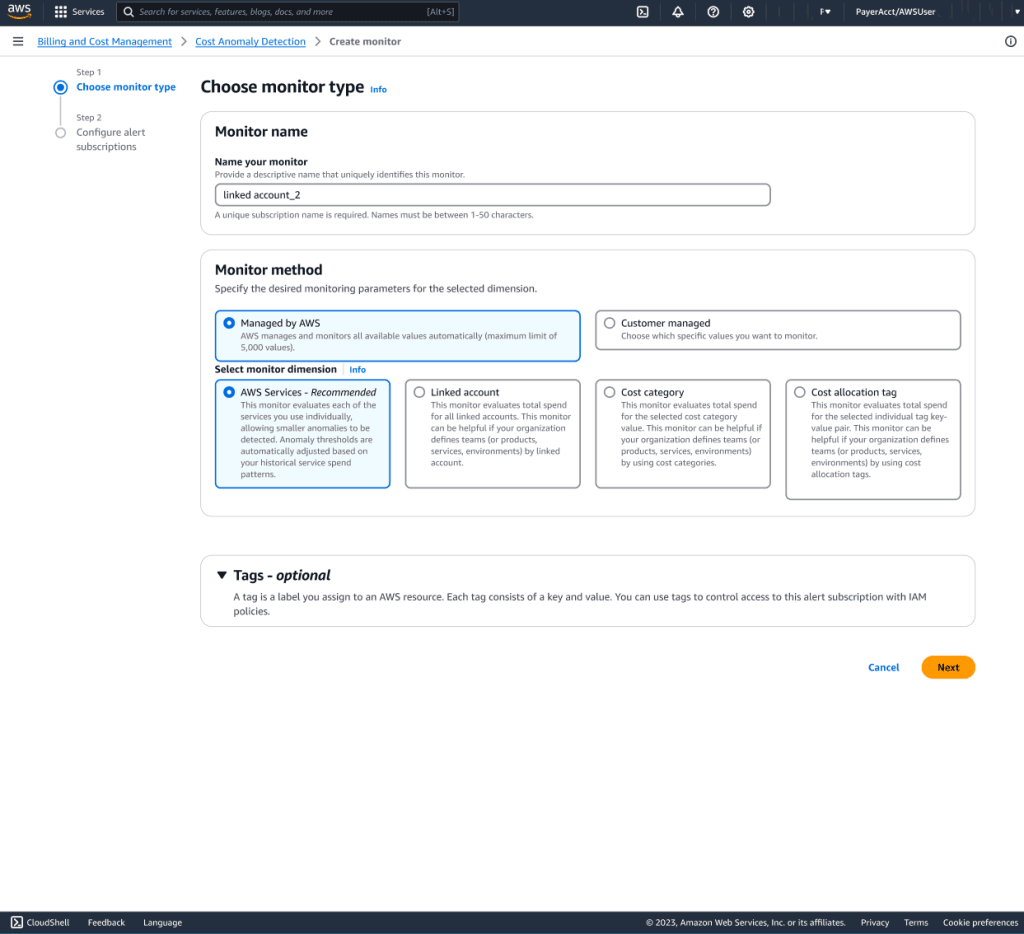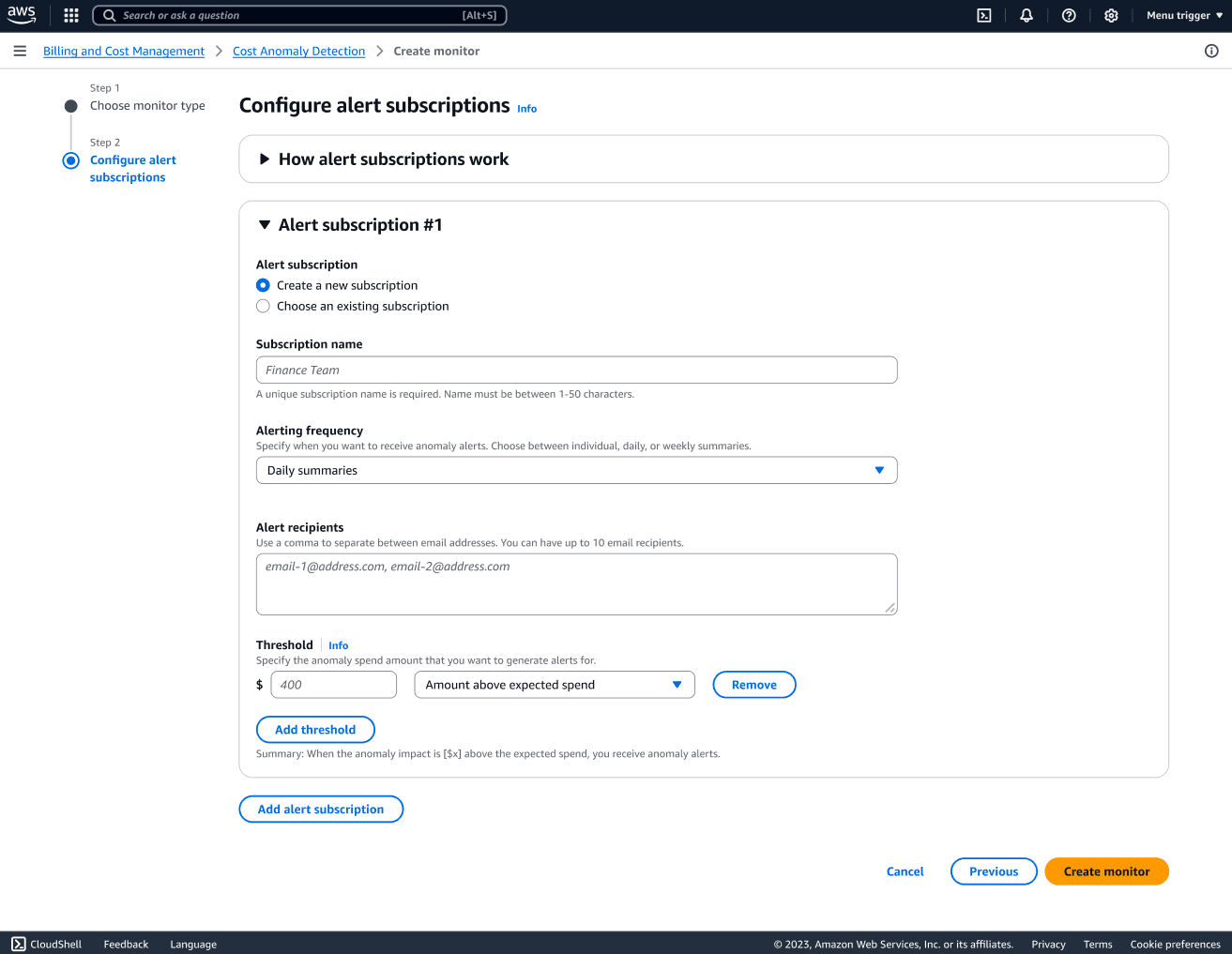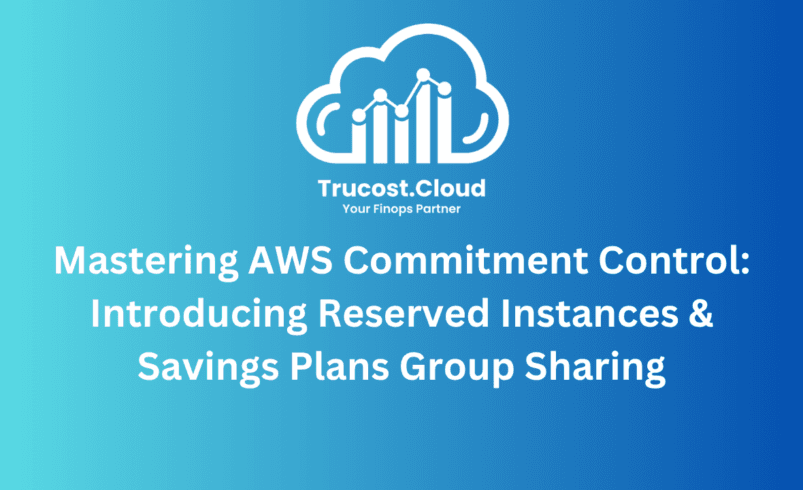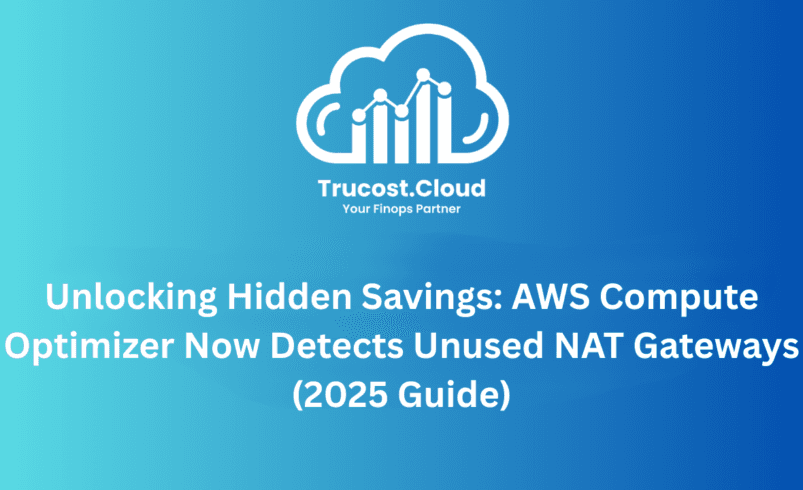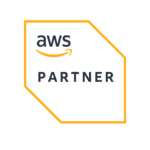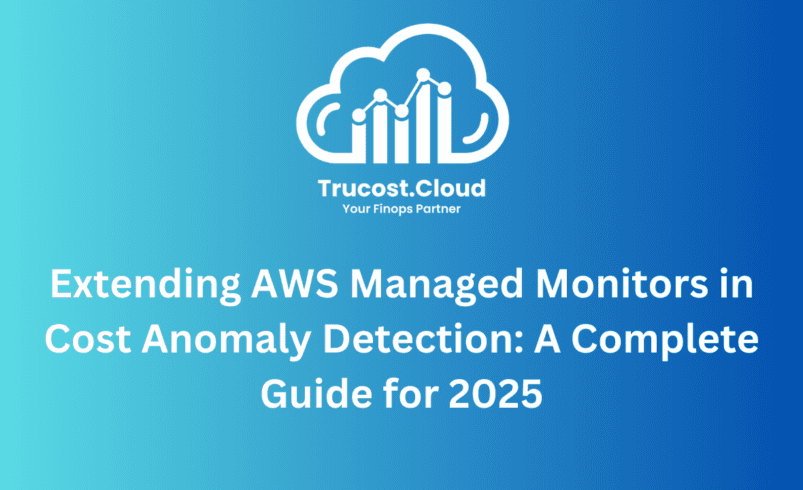
Extending AWS Managed Monitors in Cost Anomaly Detection: A Complete Guide for 2025
Effective cloud cost monitoring has always been a challenge for organizations operating at scale. As teams grow from dozens to hundreds, manually managing cost monitors quickly becomes a bottleneck, leaving gaps in coverage and delaying anomaly detection.
To solve this, AWS has extended AWS Managed Monitors in Cost Anomaly Detection—previously limited to AWS services—to now support:
✔️ Linked Accounts
✔️ Cost Allocation Tags
✔️ Cost Categories
This upgrade changes the game for FinOps teams. For the first time, organizations can deploy one monitor per dimension that automatically adapts as new accounts, teams, or business units are created—without ongoing administrative overhead.
At TruCost.Cloud, we see this update as one of the most meaningful advancements in AWS cost governance in recent years. Here’s everything you need to know.
What’s New in AWS Managed Monitors?
AWS now lets you monitor spending anomalies at any organizational layer, not just services. You can automatically track:
1. Linked Accounts (NEW)
Monitor cost anomalies for every account in the organization—ideal for multi-account architectures.
2. Cost Allocation Tags (NEW)
Track all values for a tag key like:
- Team
- Environment
- Application
- BusinessUnit
3. Cost Categories (NEW)
Monitor cost anomalies by business units, projects, cost centers, or departments—defined through AWS Cost Categories.
4. AWS Services (Existing)
Continue tracking anomalies across all AWS services used.
Why This Update Matters for Scaling Organizations
As companies grow, the number of accounts, teams, and projects multiplies. Traditional customer-managed monitors require:
❌ Manual creation
❌ Continuous updating
❌ Tracking every new tag value
❌ Maintenance during reorganizations
❌ Risk of monitoring blind spots
This becomes unmanageable at scale—especially for organizations with:
- 500+ microservices
- 300+ accounts
- 1000+ developers
- Rapid acquisitions and restructuring
AWS Managed Monitors eliminate all that.
They automatically adapt as your environment evolves.
How AWS Managed Monitors Transform FinOps Governance
✔ Zero Maintenance
Once configured, the monitor dynamically includes:
- new accounts
- new tag values
- new cost category values
✔ Perfect Coverage
No more missing anomalies because someone forgot to add a new team or account.
✔ Noise-Free Segmentation
Each team or account gets its own baseline—reducing false positives.
✔ Unified Threshold Management
A single alert threshold applies across all tracked values.
✔ Real-Time Growth Adaptation
Ideal for organizations experiencing rapid scaling.
Real-World Use Case: Automatic Team-Level Monitoring
Imagine you tag teams using:
team: frontend
team: backend
team: data
team: mobile
When “mobile” splits into:
- team: ios
- team: android
And next quarter a new team: ai emerges…
Traditional monitors → Must create 3 new monitors manually
AWS Managed Monitor → Detects new teams automatically
No changes required. No maintenance required.
Just instant, accurate, automated anomaly tracking.
Step-by-Step Guide to Setting Up AWS Managed Monitors
Step 1 – Choose “Managed by AWS”
Go to: AWS Console → Cost Anomaly Detection → Create Monitor
Select: Managed by AWS
This tells AWS to automatically track ALL values for your chosen dimension.
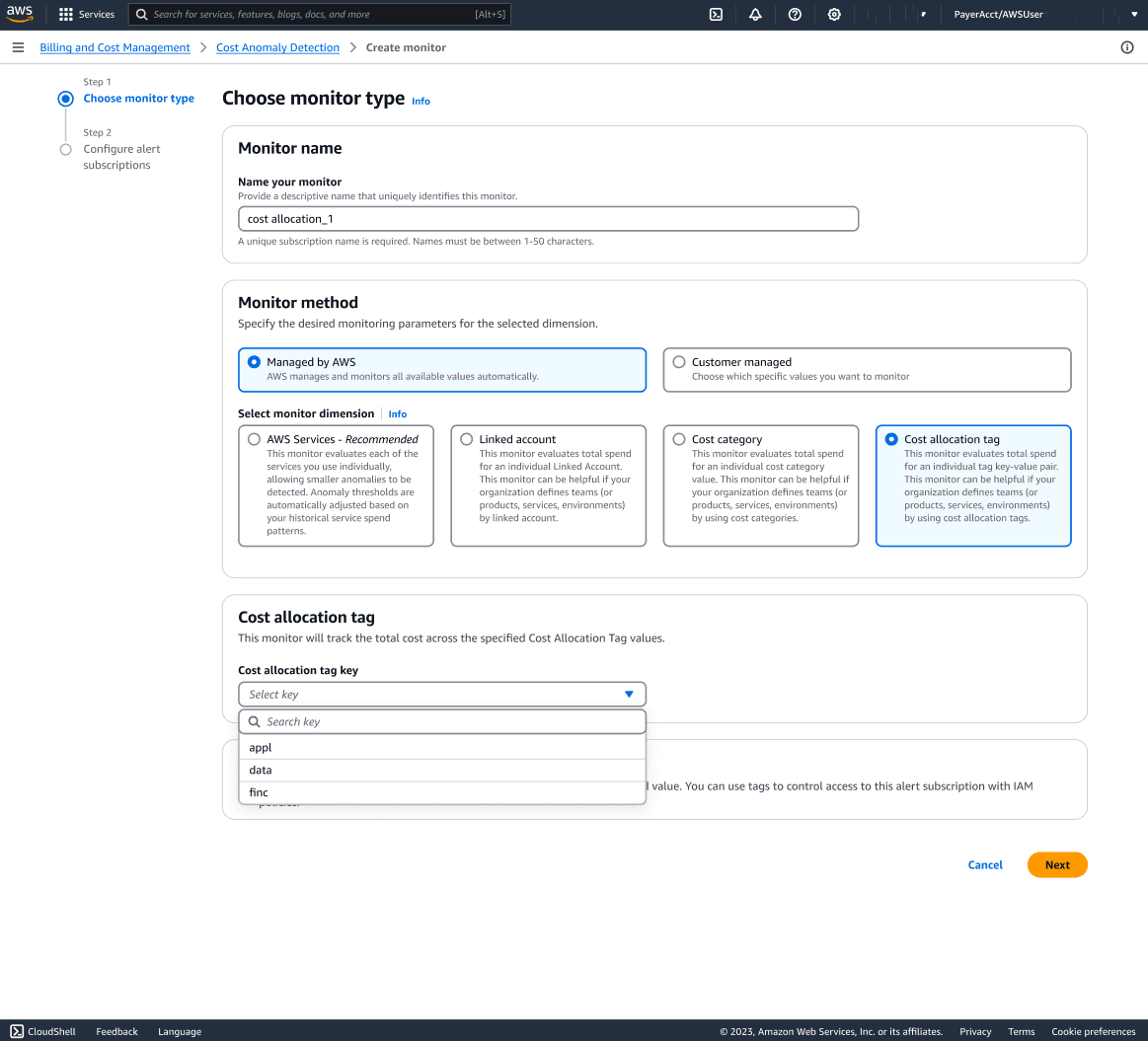
Step 2 – Select Your Monitoring Dimension
Choose based on your cost ownership strategy:
Dimension | When to Use |
Linked Accounts | Multi-account orgs with OU-based ownership |
Tags | Team, Application, or Environment-level segmentation |
Cost Categories | Business units / cost centers |
For tags, simply choose the tag key (e.g., Team)
→ AWS handles all tag values automatically.
Step 3 – Configure Alert Thresholds
Recommended:
Impact % threshold + Minimum dollar threshold
Example for enterprise environments:
⚙ Trigger when:
- Costs increase by 40%, AND
- The impact >= $100
This balances small teams and large teams fairly.
Step 4 – Activate the Monitor
Within 24 hours:
- AWS establishes baselines
- Starts tracking all values independently
- Includes new accounts, tags, categories automatically
You’re now operating in full autonomous monitoring mode.
Creating AWS Managed Monitors Using CLI
Monitor ALL tag values for “Team”:
aws ce create-anomaly-monitor \
–anomaly-monitor ‘{
“MonitorName”: “Application Teams Monitor”,
“MonitorType”: “DIMENSIONAL”,
“MonitorDimension”: “TAG”,
“MonitorSpecification”: {
“Tags”: {
“Key”: “Team”
}
}
}’
Monitor linked accounts:
aws ce create-anomaly-monitor –anomaly-monitor ‘{
“MonitorName”: “Linked Account Monitor”,
“MonitorType”: “DIMENSIONAL”,
“MonitorDimension”: “LINKED_ACCOUNT”
}’
Monitor cost categories:
aws ce create-anomaly-monitor –anomaly-monitor ‘{
“MonitorName”: “Cost Category Monitor”,
“MonitorType”: “DIMENSIONAL”,
“MonitorDimension”: “COST_CATEGORY”,
“MonitorSpecification”: {
“CostCategories”: {
“Key”: “BusinessUnit”
}
}
}’
Limits and Considerations
❗ Monitor Limits
You can create:
- 1 AWS services managed monitor
- 1 AWS managed monitor (linked account OR tag OR cost category)
Limit: 5,000 values per monitor.
❗ Management Account Requirement
Linked account, tag, and cost category monitors
→ Only created in Management Accounts.
❗ Single Threshold for All Values
Use customer-managed monitors if specific teams need unique thresholds.
Best Practices by TruCost.Cloud
✔ Choose Your Primary Ownership Dimension
Pick one:
- Accounts
- Tags
- Cost categories
Use custom monitors for exceptions.
✔ Ensure Strong Tag Hygiene
Garbage in → Garbage out
Follow AWS tagging best practices.
✔ Start with Lower Thresholds
Tune thresholds after collecting data for 30–45 days.
✔ Run Parallel with Existing Monitors
Run both for a month to ensure full coverage during migration.
✔ Pair with AWS User Notifications
Route alerts by:
- Slack
- SNS
- Teams
- Webhooks
Create intelligent routing rules per team.
How TruCost.Cloud Adds Value Beyond AWS Managed Monitors
AWS provides anomaly detection—but not ongoing governance, automation & FinOps workflows.
TruCost.Cloud enables:
🔥 Automated weekly anomaly audit reports
🔥 Business-unit dashboards with drilldown visibility
🔥 Automated tagging compliance checks
🔥 Cost category governance
🔥 SLA-backed anomaly response workflow
🔥 Spend forecasting with FinOps AI
🔥 Alerts enriched with context: resource, owner, impact, remediation steps
🔥 Multi-account + multi-team visibility
If you want automated detection + automated action,
TruCost.Cloud completes that loop.
FAQs About AWS Managed Monitors
1. Are AWS Managed Monitors free?
Yes. They are available at no additional charge.
2. Can I create multiple AWS managed monitors for tags?
No. You’re limited to one managed monitor per dimension to prevent duplicate anomalies.
3. Do new accounts get monitored automatically?
Absolutely—no manual updates required.
4. What if different teams need different thresholds?
Use:
- additional customer-managed monitors, OR
- AWS User Notifications to route alerts differently.
5. Can member accounts create these monitors?
No.
Only the Management Account can create:
- linked account monitors
- tag monitors
- cost category monitors
Member accounts can only use service monitors.
6. How long until AWS analyzes new values?
Initial learning takes 24 hours, then anomalies become active.
7. Can this detect anomalies for untagged or incorrectly tagged resources?
It detects anomalies—but cannot attribute ownership.
TruCost.Cloud offers automated tagging compliance audits to fix this gap.
Final Thoughts
The extension of AWS Managed Monitors represents a major leap forward for cloud cost governance. By automatically covering all accounts, teams, and business units—without any manual maintenance—AWS enables FinOps teams to spend less time configuring monitors and more time solving real optimization problems.
At TruCost.Cloud, we help organizations maximize the power of these tools through automation, enriched reporting, and FinOps intelligence.